Forgotten Password
How to reset your password
1. Go to Plumm and click Sign in in the top-right corner of the page

You will be directed to the Login page which will look like this.

2. From here, click on Forgot Password? button to proceed.
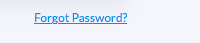
3. Now please enter the email ID that is registered to your Plumm account and complete the security requirement below.

4. Click Submit and a unique numerical code will be sent to your email address.
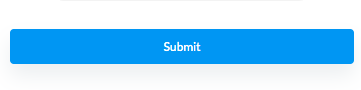
You will now be required to create a new password. Please make sure your password meets the following requirements: it should consist of a minimum of 8 alphanumeric characters, include at least 1 capital letter, and have 1 special character.
Next, confirm your new password and click on Reset Password.
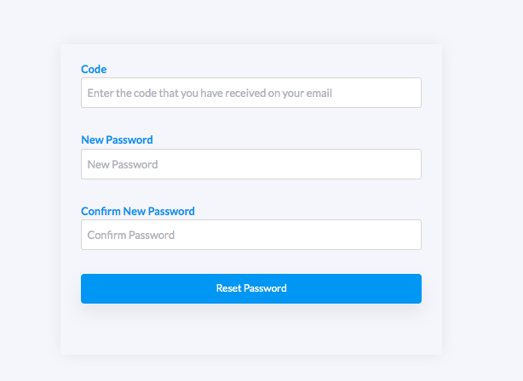
Congratulations! You have now successfully changed your password and you will now be able to log in to your account using your new password.
Click here to get started!
An email will also be sent to you to confirm the password change.
If you need additional assistance, please contact Customer Support.😊

