We're excited to assist you in accessing your Plumm account! To ensure a smooth sign in experience, please follow the below steps:
1. Open your web browser (preferably Google Chrome) and visit the Plumm sign page. You can find the login option in the top-right corner of the page.

You will be directed to the Login page which will look like this.

2. Sign in using your email & password. Please enter the email ID that is registered to your Plumm account.
For your account's security, please make sure your password meets the following requirements: it should consist of a minimum of 8 alphanumeric characters, include at least 1 capital letter, and have 1 special character.
How to reset your password
1. Go to Plumm and click Login in the top-right corner of the page
You will be directed to the Login page which will look like this.

2. From here, click on Forgot Password? button to proceed.
3. Now please enter the email ID that is registered to your Plumm account and complete the security requirement below.

4. Click Submit and a unique numerical code will be sent to your email address.

You will now be required to create a new password. This has to be a minimum of 8 Alpha-numeric characters and a special character.
Next, confirm your new password and click on Reset Password.
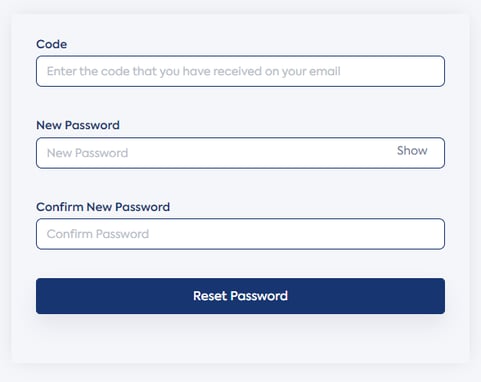
Congratulations! You have now successfully changed your password and you will now be able to log in to your account using your new password.
Click here to get started!
An email will also be sent to you to confirm the password change.
If you need additional assistance, please contact Customer Support.😊